1 EBIThree.com 2 Clarify Instructions 3 Instructions to Configure Ruleset to Include Reference Data in Clarify Dashboard

Configure Ruleset to Include Reference Data in Cleo/EXTOL Dashboard
The following steps describe how to edit a Ruleset so that reference data and search codes can be accessed by the Document History report.
These steps should be be done during the initial set-up of the base project/package/rulesets. By setting up the InsertReferenceData rules in base, users will be able to propagate them across newly created projects.
Ruleset Set-up
1. Identify inbound/outbound Ruleset to be edited.
2. Add the InsertReferenceData SQL Access action to the applicable Composite Rule.
Example :: Inbound 850 (Purchase Order)
Our Inbound 850 Purchase Order example looks to capture the following values and use the InsertRefereData rule to allow them to be available in Cleo/EXTOL Dashboard.
- Invoice Number
- Invoice Date
- Order Number
- Purchase Order Number
- Trading Partner Value
- Trading Partner Value + Document Type

Example :: Outbound 810 (Invoice)
Our Outbound 810 Invoice example looks to capture the following outbound values. By using InsertRefereData, the outbound values will be available in Cleo/EXTOL Dashboard.
- Purchase Order Number
- Purchase Order Date
- Trading Partner Value
- Trading Partner Value + Document Type
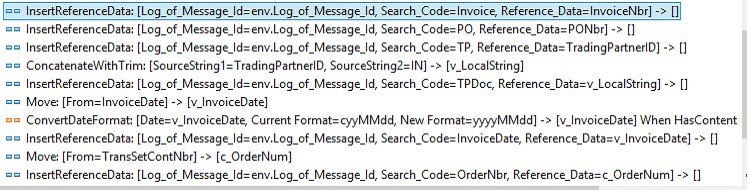
By: Sean Hoppe on
