1 EBIThree.com 2 Clarify Instructions 3 Instructions to Implement Cleo Clarify API for Windows

Instructions to Implement Cleo Clarify API for Windows
Windows Set-Up
The following instructions are from Cleo's document: EBI3NotificationSetupGuide.doc
1. Unzip the ExtolNotificationAPI.zip file to a directory of your choice, which contains the ExtolNotificationAPI.jar, ExtolNotificationAPI_lib folder, NotificationLogConfig.properties and SendNotification.bat sample batch file.
2. Modify the SendNotificaiton.bat file to point to the EBI3 server and the event needing to be launched.
a. SET EventName=com^.extol^.launchProcesses^.SampleNotificationEV
b. SET Destination=localhost or IP address of EBI 3 server
c. SET JmsPort=61616
3. Use Parm 1 through 6 to pass any parameters needed for the Event and BPS that you will like to be launched. The parameter names parmname= needs to match the property in the event.
4. The actual java command within the batch file contains the following parameters:
• %JAVA_HOME%\bin\java.exe” - This is the default location of where java.exe resides, which is set on your system.
• -Dlgo4j.configuration=NotificationLogConfig.properties – logging properties of the EBI Notification program.
• -jar – ExtolNotificationAPI.jar – actual Notification program that gets executed.
• %Destination% - location of the server from the set command when the server location is specified.
• %EventName% - Name of the event name and project it’s located in from where the EventName was set in the batch file.
• %JmsPort% - The port that the server is running on that was specified in the set JmsPort portion of the batch file.
• The parameters docNumber, docType, tpid, undefined4, undefined5, undefined6 can be defined to what you like. They will be passed as parameter 1, 2, 3, 4, 5, 6 to the java program. They just need to match the defined parameters within the event that will be created.
Clarify Set-Up
1. Add an event to one of you projects, which will be the event that will be executed when the notification is sent. The event needs to have 6 parameters, which can be named whatever you like.
2. Create a Launch Business Process with the same six parameters that were defined within the event.
3. Click the “Fix Business Process Parameters” button in the even under “Parameter Mapping”.
4. Set the parameters in the parameter mapping area.
5. In the Launch Business Process use the parameters for the tasks you would like to perform. From analyzing what was sent from the notification or to launch another Business Process based on what was sent from the notification.
6. Once all the configuration of the Business Process and Event is complete, deploy and install the project specific to the event notification process.
7. Launch the SendNotification.bat file to test the notification. This sample batch file can then be modified to your standards.
Cleo Example
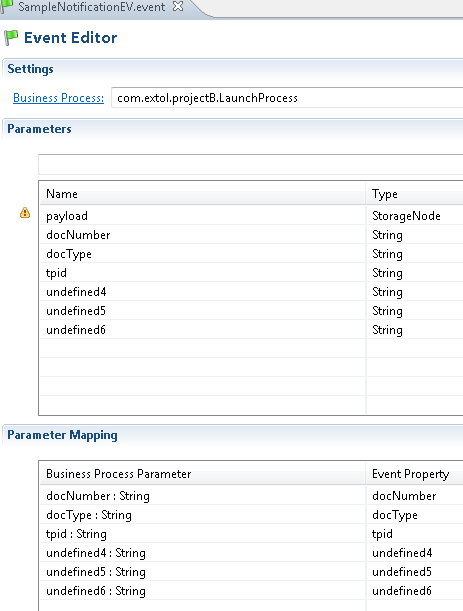
By: Sean Hoppe on
