1 EBIThree.com 2 Clarify Instructions 3 Instructions to Implement Global Variable to Start Stop Business Process

Implement Global Variable to Start Stop Business Process
In Cleo Clarify Server there is no easy way to start, stop or suspend business process scripts that are deployed/installed in Clarify Server. In the step-by-step instructions below, we review the usage of Global Variables to start/stop Clarify business processes. This implementation avoids the need to uninstall a project to just stop a project from running.
Set-up Global Variables
The Clarify user will need to create the Global Variables they would like to use. In this example, Convert850 was created in the Global Variables. This variable will be given the value 0 for now.
Note: The '0' will indicate ON, '1' will indicate OFF.
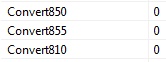
Resolve Global Variable in Business Process
Next the Clarify user will need to resolve the Global Variable in the Business Process.
This step allows the value of the Global Variable to be used in the Business Process.
For the actual global variable, the Clarify user will need to create a string variable
with the full path name of the Global Variable as the Initial Value.
In this example it would be


Comparing Values in Business Process
In this example, the Clarify user is using the Global Variable to be compared to a number. If the value is 0, the Business Process will run. If the value is 1 the Business Process will go to a Success Exit Status.

Starting and Stopping Business Processes
Once the global variables are in place and the business processes are update, the Clarify user will need to update the respective Global Variable in the Settings tab of the Admin Console.
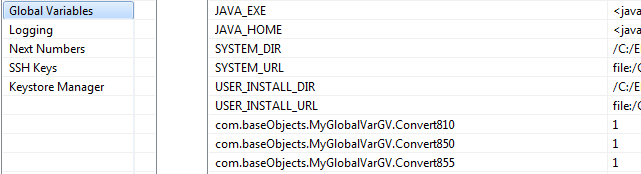
By: Sean Hoppe on
