1 EBIThree.com 2 Clarify Instructions 3 Instructions to Update XSD/DTD to add XML Element Attribute

Update XSD/DTD to add XML Element/Attribute
When we need to move data from one database table to another database table Cleo Clarify can assist us.
To create .xsd files, which are used to make XML schemas in EBI. The user can use a program called Altova XMLSpy.. The version that will be used in this example will be Altova XMLSpy 2015 and can be downloaded at http://www.altova.com/download.html. There is a free 30 day trial and after that it will need to be purchased for future use.
Step 1 - Identify .XSD file
First the user will need to open Altova XMLSpy.
Next the user will need to select File > Open and select the XSD file they wish to update for adding an attribute.
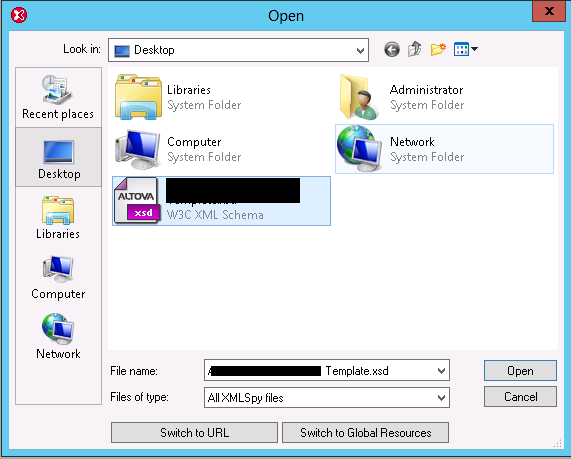
Step 2 - Expand .XSD File Tree
The user will then click on the element button, which has a blue tree symbol in it.

This will expand the XML elements.
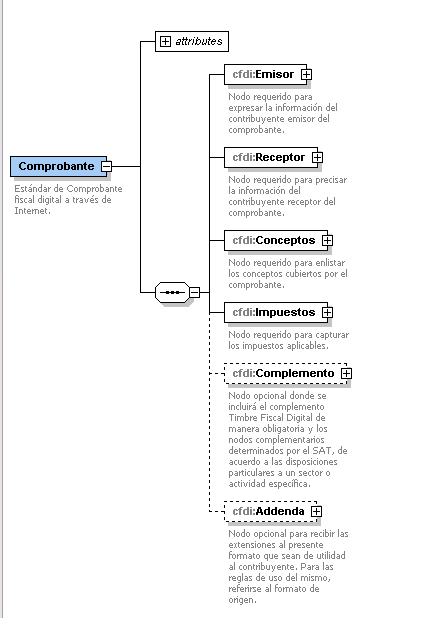
Step 3 - Identify XSD Location of New Attrbute
In this example, the user will be adding an attribute into the XML element cfdi:Addenda.
Click on the plus sign symbol next to that XML element. Then click on the plus sign next to attributes.
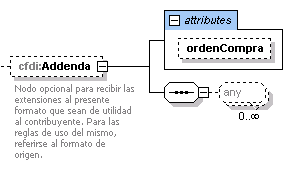
The user wants to add an attribute for ordenCompra2. To do this right-click inside the attribute and select Insert > Attribute.

Step 4 - Update XSD Attribute Details
Once inserted name the attribute and edit the Details for that attribute. In this example, the user is just copying the same details as ordenCompra.
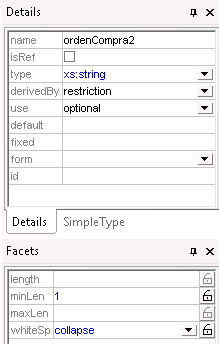
By: Sean Hoppe on
