EBIThree.com › Clarify How-to and Tips › Compare Current Workbench Project to Previous Versions
Compare Current Workbench Project to Previous Versions
Just the other day we discovered we needed to restore Cleo Clarify objects that were deleted. The Clarify Objects existed in neither our Clarify Workbench, nor the Trunk of the SVN Repository.
The only thing going for us was the fact that this code was originally team shared via team synchronization. Knowing the SVN repository had history of our previous Clarify we are able to to retrieve previous Clarify Objects and not disturb our current set-up.
Choose SVN Repository
Click on SVN Repository

Locate History for Project
Locate the respective SVN and SVN Project we are looking to review history for and compare objects. In the example below we identified the project com.shg.EdiExtractLogs
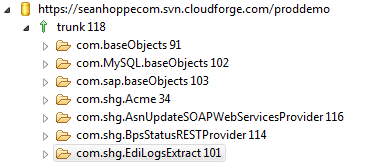
Compare Current Revision with Previous Revision
Once we identify the correct Clarify Project, we are allowed to view the history. For our scenario, the current code (objects) existed in revision 101 and we want to compare it to revision 65.
We chose Compare with Previous State to show what objects have been added, updated, and deleted.
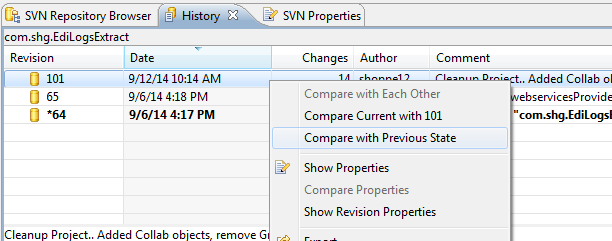
Reviewing Changes Between SVN Revisions
Based on the screenshot below we see there are handful of objects that were deleted and some that were added. We made this determination by looking at the tiny box icons showing a "-" and "+".
In a later post, we show how to take the next step and move these Cleo Clarify objects into our current Clarify Workbench project.
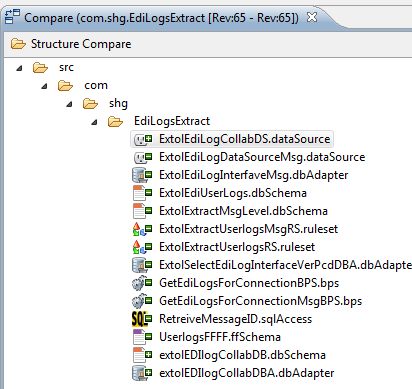
By: Sean Hoppe on
