1 EBIThree.com 2 Clarify Instructions 3 Instructions to Review Client and Server Error Logs

Review Client and Server Error Logs
In Cleo Clarify there are multiple location of logs. In the steps below we will review the Client and Server Logs within the Studio.
Step 1 - Select Help
If an error has occurred with the Clarify Studio client. The first step would be to check the Error Log.
Click Help > About Clarify Studio.

Step 2 - Installation Details
A box will appear that shows all the details about the Clarify Studio installation that the Clarify user has. From here the Clarify user will want to select Installation Details.
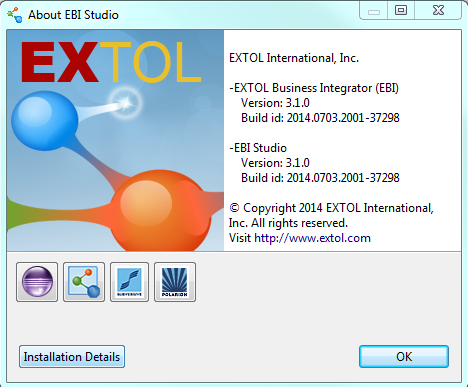
Step 3 - View Log
On the next screen, the Clarify user will want to select the Configuration tab near the top of the box.

Once that is selected, the Clarify user can select View Error Log at the bottom of the box.

Step 4 - Client Log
The error log will appear in the current browser the Clarify user has open. It lists all the dates and times of when specific errors happened.
The direct path to the log in the Clarify user’s directories is shown in the URL.

Step 5 - Server Log
The Server Log for the Local Test environment can be easily located by the Clarify user in the Admin Console perspective. It is located on the bottom right of the screen.
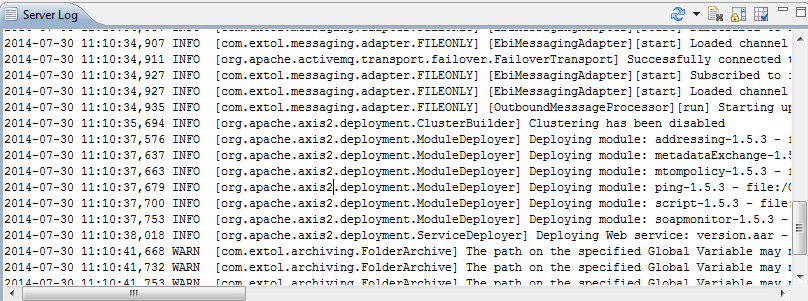
By: Sean Hoppe on
